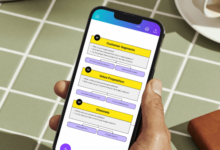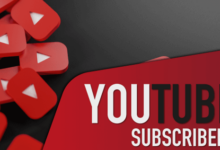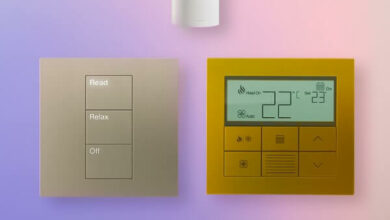Import External Calendar Events Into Your Outlook Team Calendar
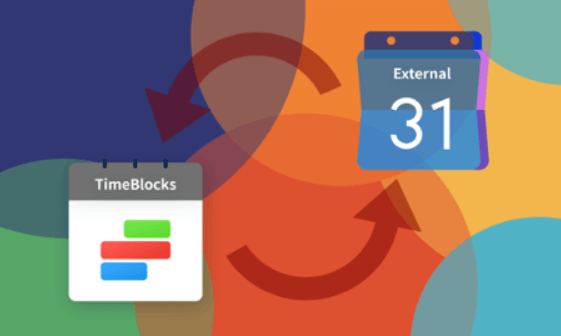
If you’re using Microsoft Teams, you can now import calendar events from external services that offer a public URL for their calendars. This feature is currently available in all update channels for the application.
Creating a group calendar makes scheduling meetings with your team a breeze. For example, sales managers can use a group calendar to assign customer visits to their staff.
Creating a shared calendar
A shared calendar in Outlook is a great way for team members to keep track of each other’s schedules. It also helps managers balance workloads and assign tasks to team members. It can be especially useful for project managers, who can look back on past events to understand how a team has spent their time.
You can create a new calendar in your mailbox and share it with other users. The recipient will receive an email invitation to view the calendar, and you can set permission levels for each member. For example, you can allow the member to add and modify calendar items.
You can also use the built-in Teams channel calendar to collaborate on projects and meetings. However, this is a limited experience. For instance, any entry you make on this calendar will appear as a Teams meeting in your colleague’s calendar. This can be confusing and cause unnecessary confusion. It’s recommended that you regularly update the channel calendar to ensure that everyone is on the same page.
Read also Navigating Wealth Growth: A Comprehensive Guide to Section 1031 Exchange
Adding members to the calendar
A shared calendar is a great way to stay on top of projects in your team. It can also help you schedule meetings and appointments that require coordination between multiple people. However, it’s important to keep in mind that the members of a group will change over time.
If you need to add someone to the calendar, you can do so by using the Share feature in Outlook. You can also create a folder in the Outlook Bar and store shortcuts to other users’ Calendars there. This allows you to manage the permissions of each Calendar folder simultaneously.
Creating a shared calendar is easy in Microsoft Teams. The built-in calendar in your Teams account syncs with your Outlook calendar and vice versa, and you can even embed a channel’s calendar into your SharePoint site. To start sharing a calendar, select it from the left pane and click Share. Select the recipients you want to include, and then choose Full Access permissions. This will allow them to edit and delete calendar entries.
Read also Understanding the Perfect Harmony of Chains With Pendants
Adding events to the calendar
Keeping track of meetings, calls, and other events can be tricky when working remotely or across multiple offices. However, it’s easier than ever to stay on top of everything with the help of Outlook and Teams. To get started, connect your calendars to ensure that all team members are on the same page.
Once you’ve connected your calendars, you can add and edit events from within Teams. Simply select the calendar tab and choose “Edit event.” You can then enter the event details, such as the location, start and end times, and agenda. You can also create an event alert that sends a notification to the participants.
Adding an event to the calendar is simple and fast. You can even edit a meeting in Teams without re-creating it in Outlook. You can also sync your calendar with Calendly to simplify meeting scheduling. Syncing your calendars saves time and makes it easier for you to keep your team updated.
Managing events in the calendar
If you want to make a meeting private, you can do so by clicking the privacy icon. This feature can be helpful if you need to schedule meetings with clients that are sensitive or confidential. It’s also useful for scheduling meetings that take place outside the office.
Outlook’s built-in Teams calendar doesn’t provide an option to manage multiple calendars, and it only displays daily and weekly views. Instead, you can use a Teams channel calendar and sync it to your Outlook web app or desktop client using the free CalDAV sync plugin.
Whitespace for outlook team calendar by giving you configurable employee Outlook calendar views. You can view appointments by teams, offices, employees, skill sets, and other attributes, which helps you track time, improve reporting, and gain a more comprehensive perspective of your business’s productivity. This is a great way to see the big picture and increase your organization’s efficiency. It’s also an excellent alternative to traditional Outlook shared calendars.